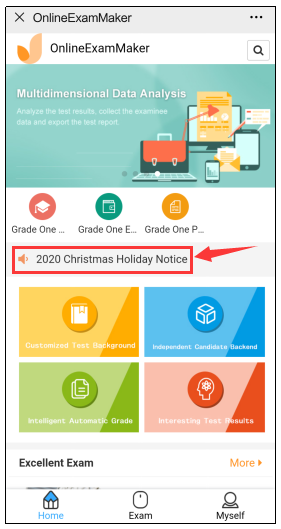How to Make Announcements?¶
Users can add announcements in the [announcements] section of the homepage to issue test notices, score notices, etc. to candidates, and deliver the latest news to candidates quickly and effectively.
How to make announcements?¶
Step 1: Enter [Home Page]-[Announcements], click [+Add];
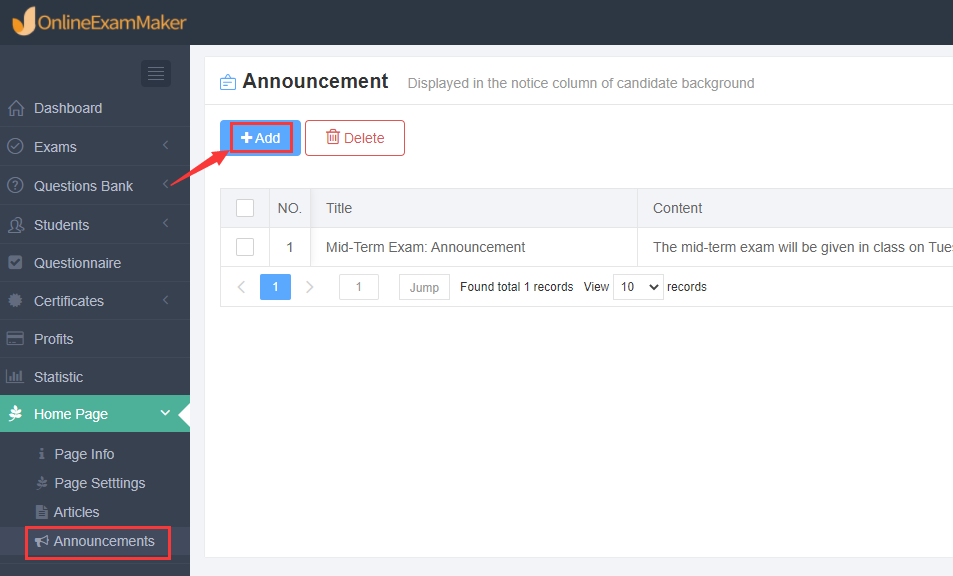
Step 2: On the announcement editing page, enter the title and content of the announcement, and the editing column of the content provides editing tools such as bold, italic, font family, font size, text color, underline, insert table, insert link, insert image, etc., which users can use as needed;
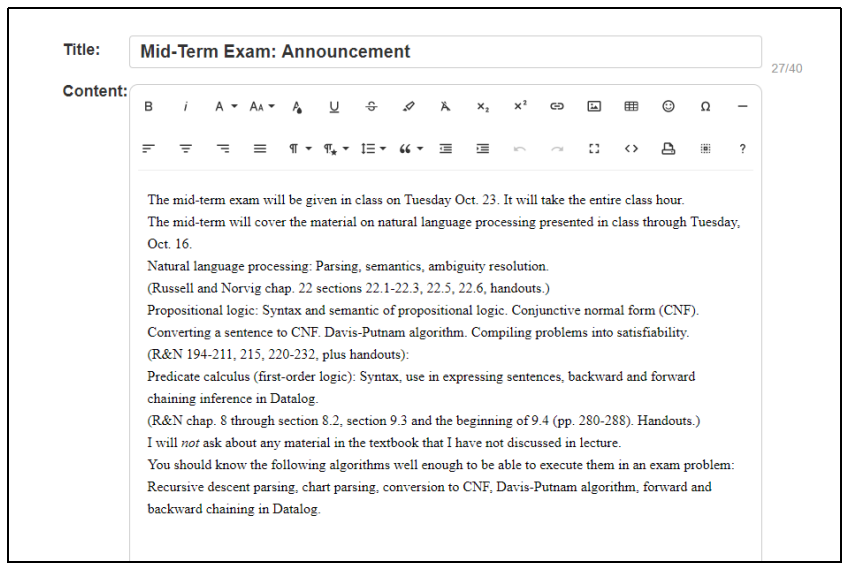
Step 3: After the content is confirmed to be correct, click [Save and Publish] in the upper right corner to publish the announcement to the candidates.
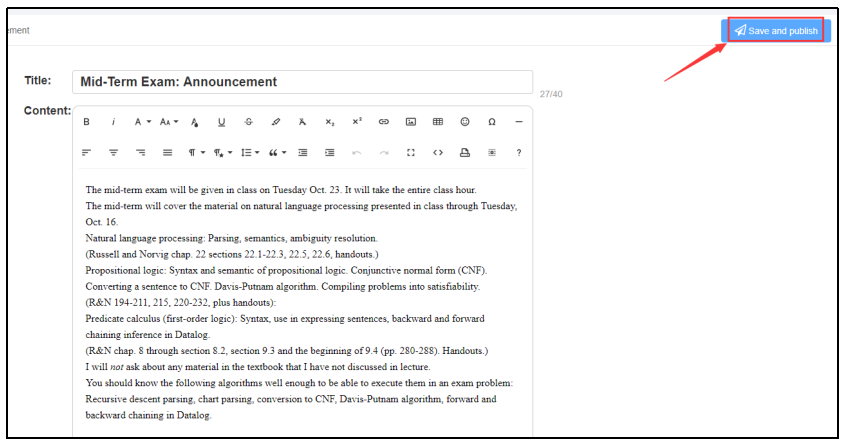
How to manage announcements?¶
Enter [Home Page]-[Announcements], you can see the list of announcements, and view the creation time and number of people who have read each announcement; at the same time, you can edit, top and delete announcements.
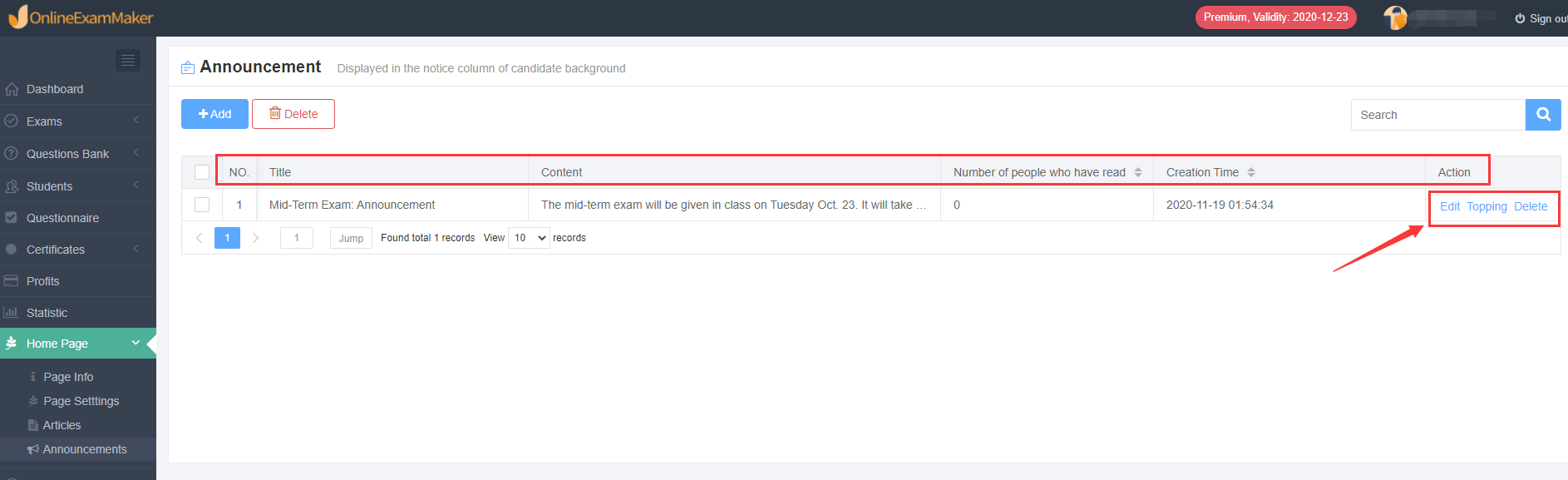
For candidates, how to view the announcement?¶
For PC: After the administrator makes an announcement, candidates can view the announcement under [System notice] after logging in to the back-end on the PC and entering [Dashboard]. At the same time, the number of unread announcements will also be displayed. The candidates can click the announcement directly and view the specific content.
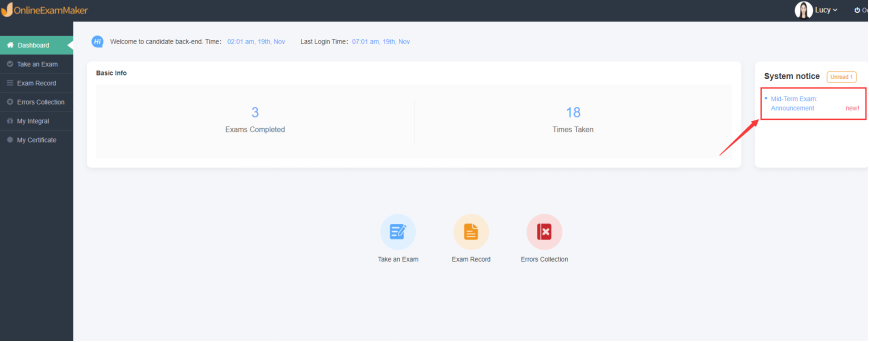
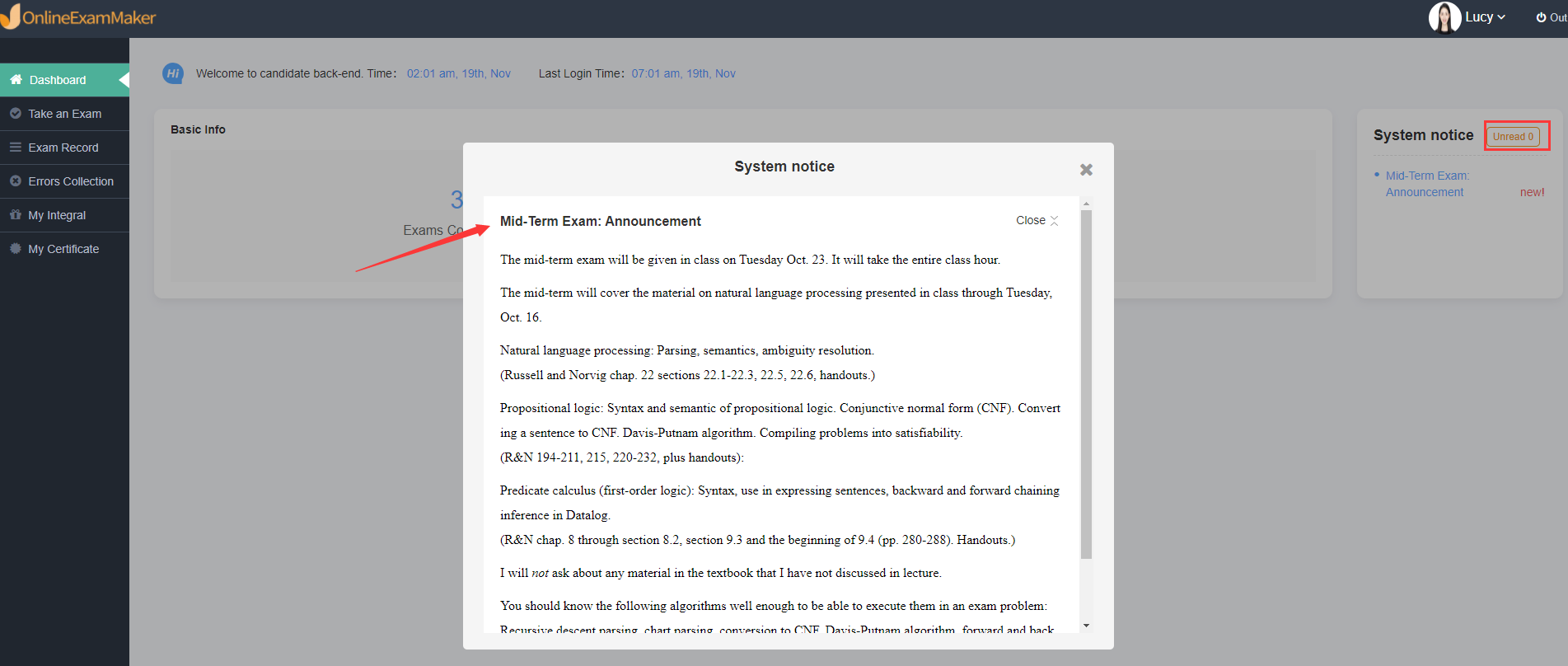
For Mobile: Candidates log in to the back-end on the mobile, announcements will be displayed in a scrolling form. Candidates can directly click on the announcement to view the specific content.