Tips on Courseware Download¶
In the process of online course learning, some students may want to download courseware to facilitate their own learning and review at any time. In order to meet the needs of users, Online Exam Maker has launched the courseware download function. As long as the administrator opens the permission of “allow download”, students can download the courseware they need!
So, how can the administrator operate to let the students download the courseware and where can students download courseware? Let’s have a look!
How administrators open “allow download”?¶
First, the administrator can set the courseware “allow download” in the following two ways:
- For new courses
You can click to create a new prerecorded course. After creating a chapter in the second step, you can select a specific section and click [allow to download], and then click [save and next] to complete the creation of the course;
- For previously created courses
The administrator can click [Course Manager] – [Courses] to find the course to be set “allow download” and click [chapter]. Then, you can select the courseware that allows students to download and click “allow download”. After finishing, you need to save the changes.
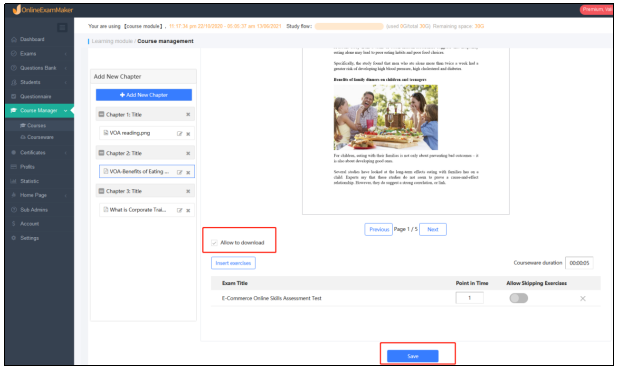
How students download courseware?¶
For a course, if the administrator allows the students to download the courseware in any of the above ways, then the students can download the courseware when learning the course. The operation steps are as follows: after entering the course through the homepage link or the course link given by the administrator, the students can click the [Download] button on the right to download the courseware.
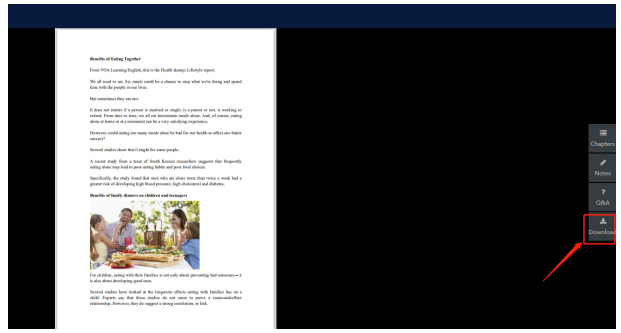
After downloading, students can find the downloaded courseware in the download list.
Hope this post can help you.