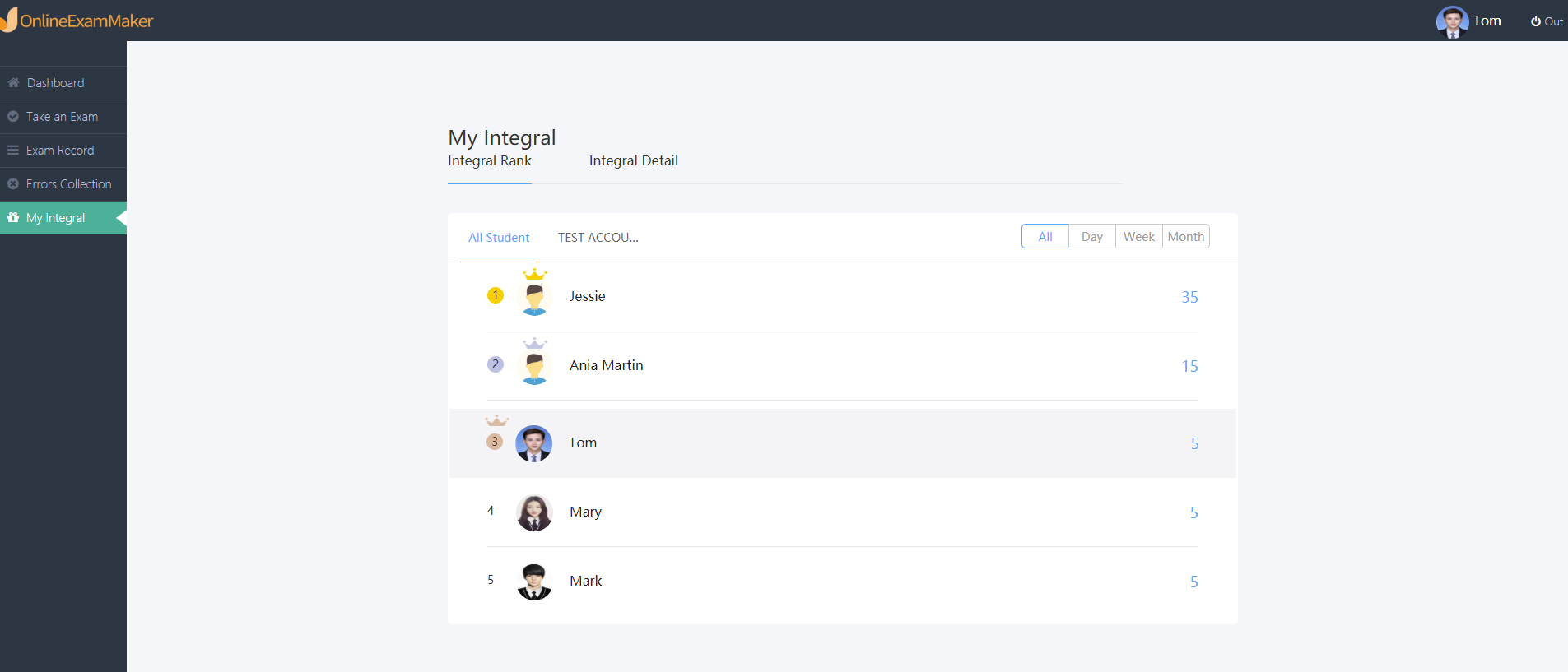Candidate Panel Introduce
Introduction of Candidates’ Panel¶
OnlineExamMaker supports candidates to have an independent panel/dashboard.
How to enter candidates’ panel?¶
There are two ways of entering candidates’ panel.
- In [Students]-[Students List], click [Open Student Login Page]; copy or open the link directly, or scan the QR Code; and then enter candidates’ information to sign in.
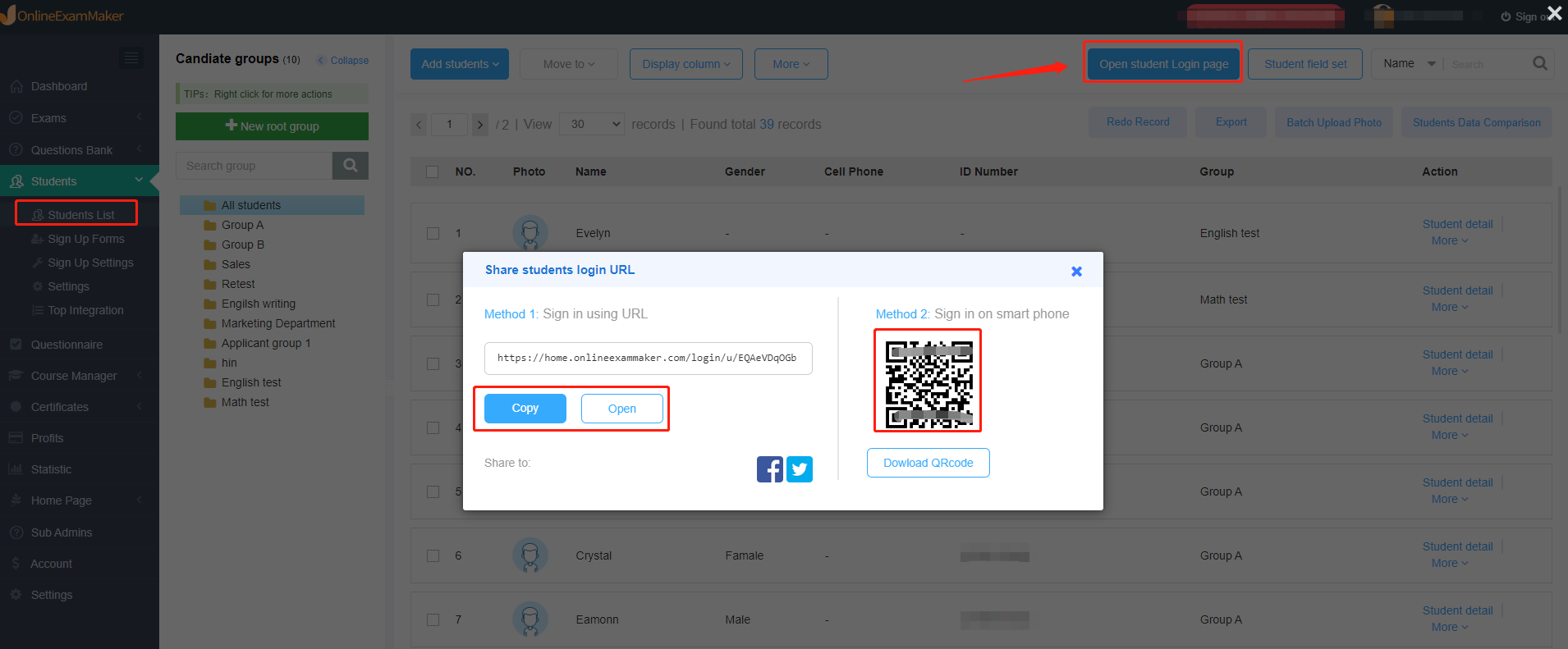
- In [Home Page]-[Page Info], copy the URL link or open directly, or scan the QR Code; and then enter candidates’ information to sign in.
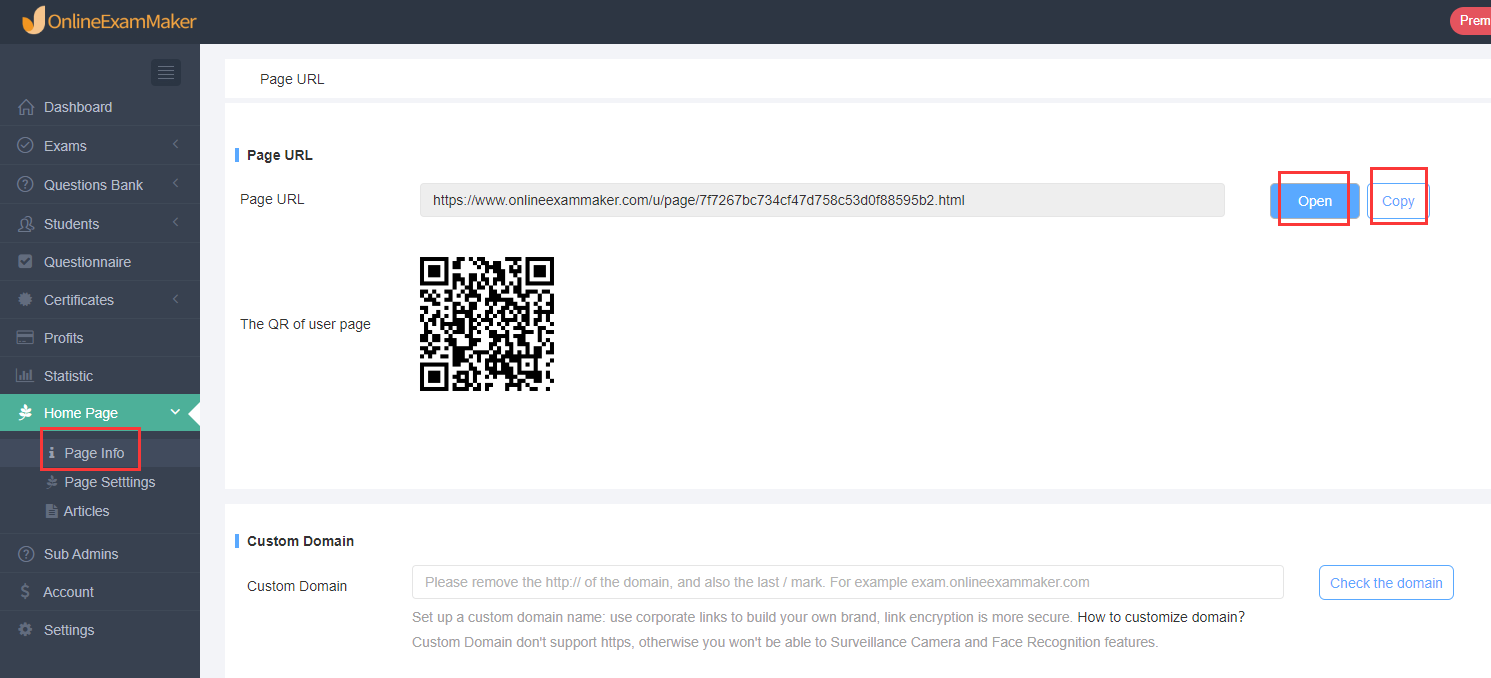
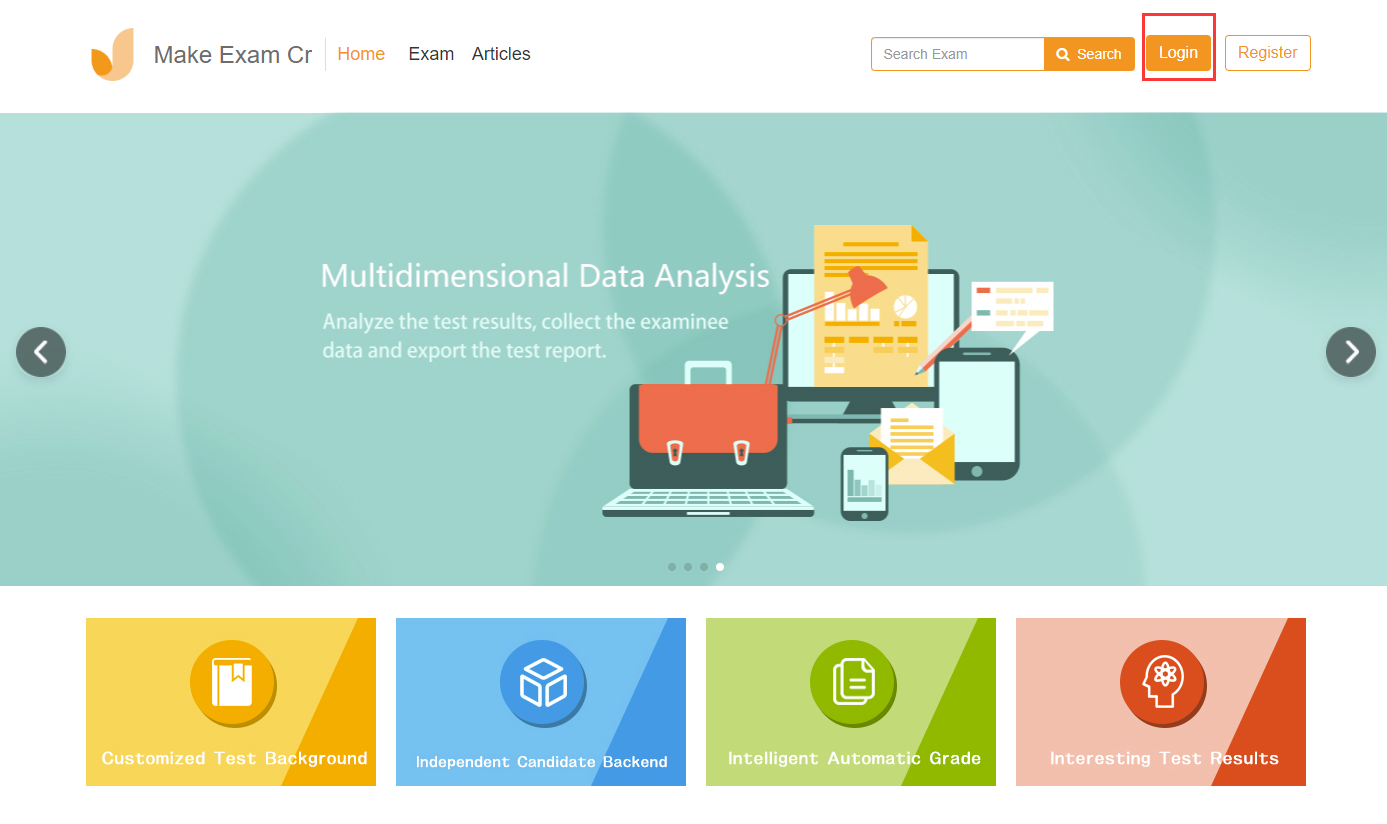
Functions of Candidates’ Panel¶
There are four parts in Candidates’ Panel: [Take an Exam], [Exam Record], [Errors Collection] and [My Integral] .
(1)Take an Exam
Students can search an exam by entering its category and name in the search bar and then click on the exam to take the test.
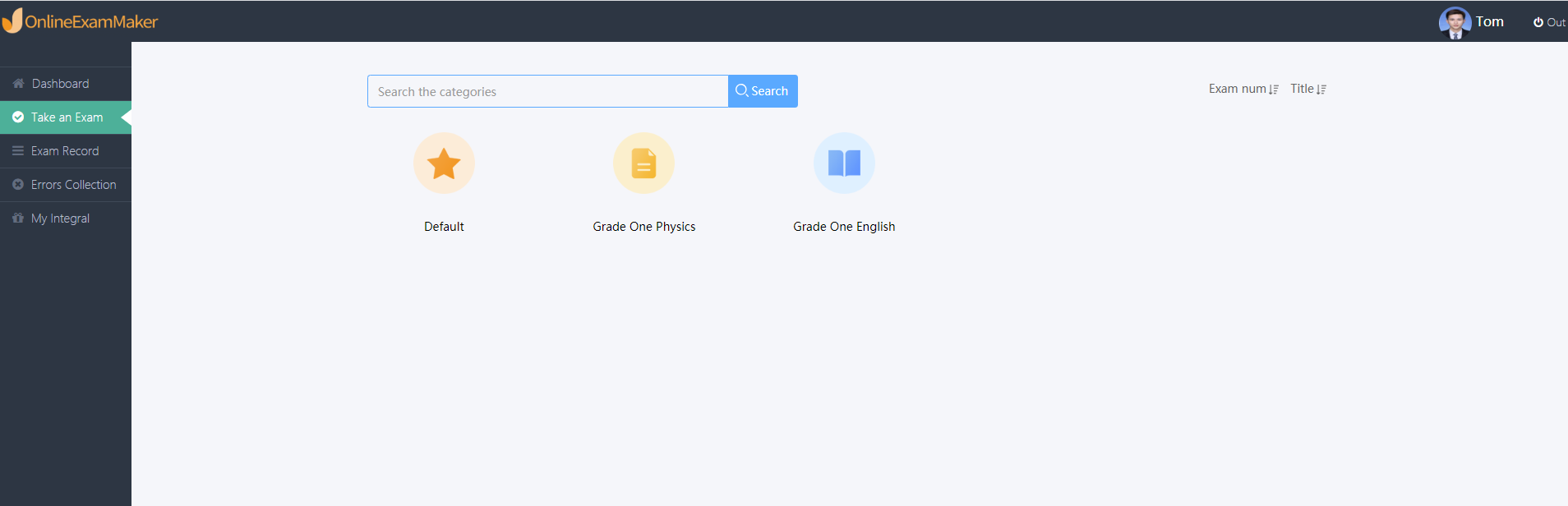
(2)Exam Record
In [Exam Record], students can view the exam record in detail, including exams passed successfully, times of exams taking, exams completed and unfinished exams. The average score last week and last month can also be viewed. Also, the details of an taken exam are provided.
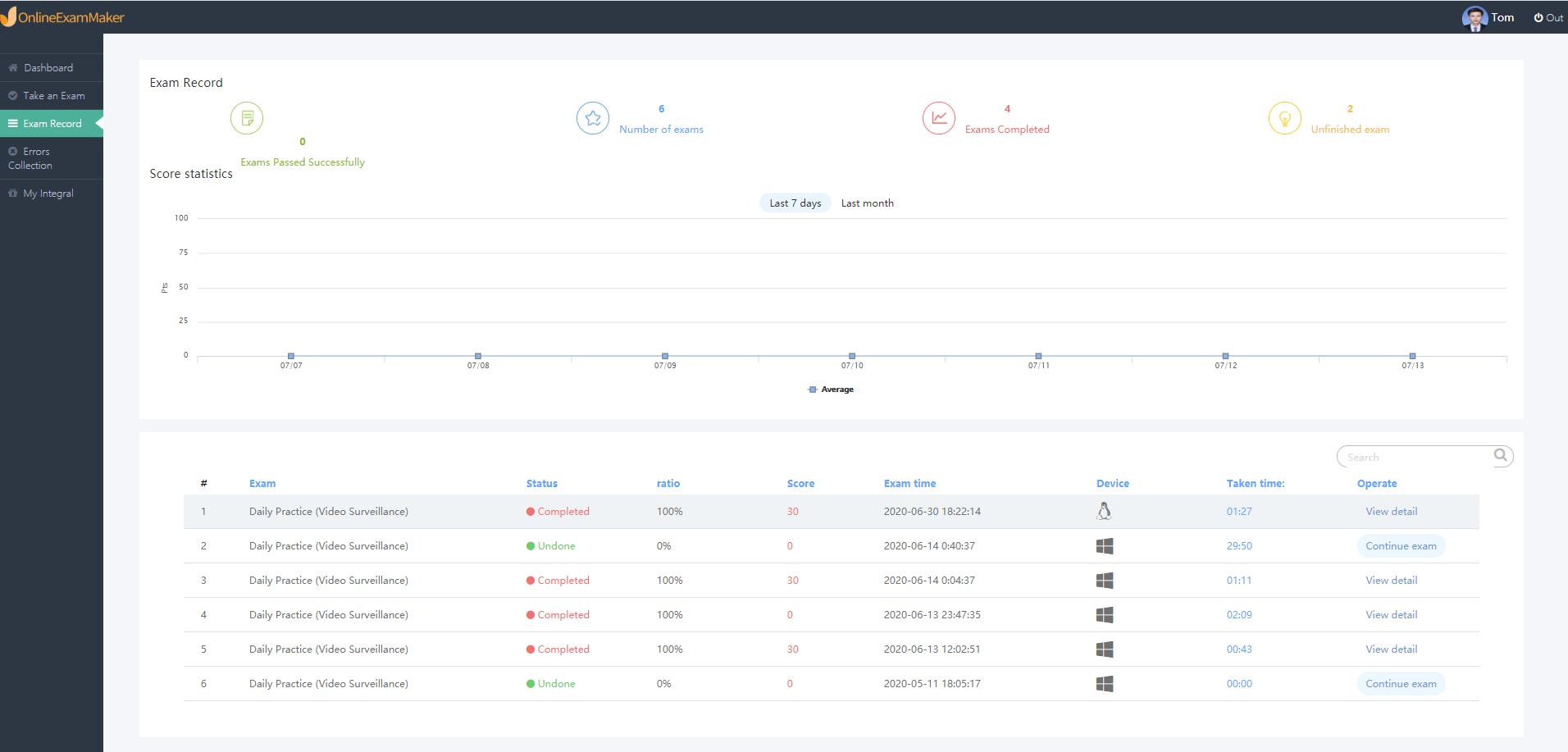
(3)Errors Collection
Questions Total, Questions Failed and the ratio of the wrong answers are provided. Students can also view the question title, failed times of the wrong qustions. What’s more, students can click [Eliminate wrongs] to redo the questions they failed and the students have to answer the wrong questions correctly twice to make sure that they have mastered the knowledge points of the wrong questions as well as to consolidate the knowledge points.
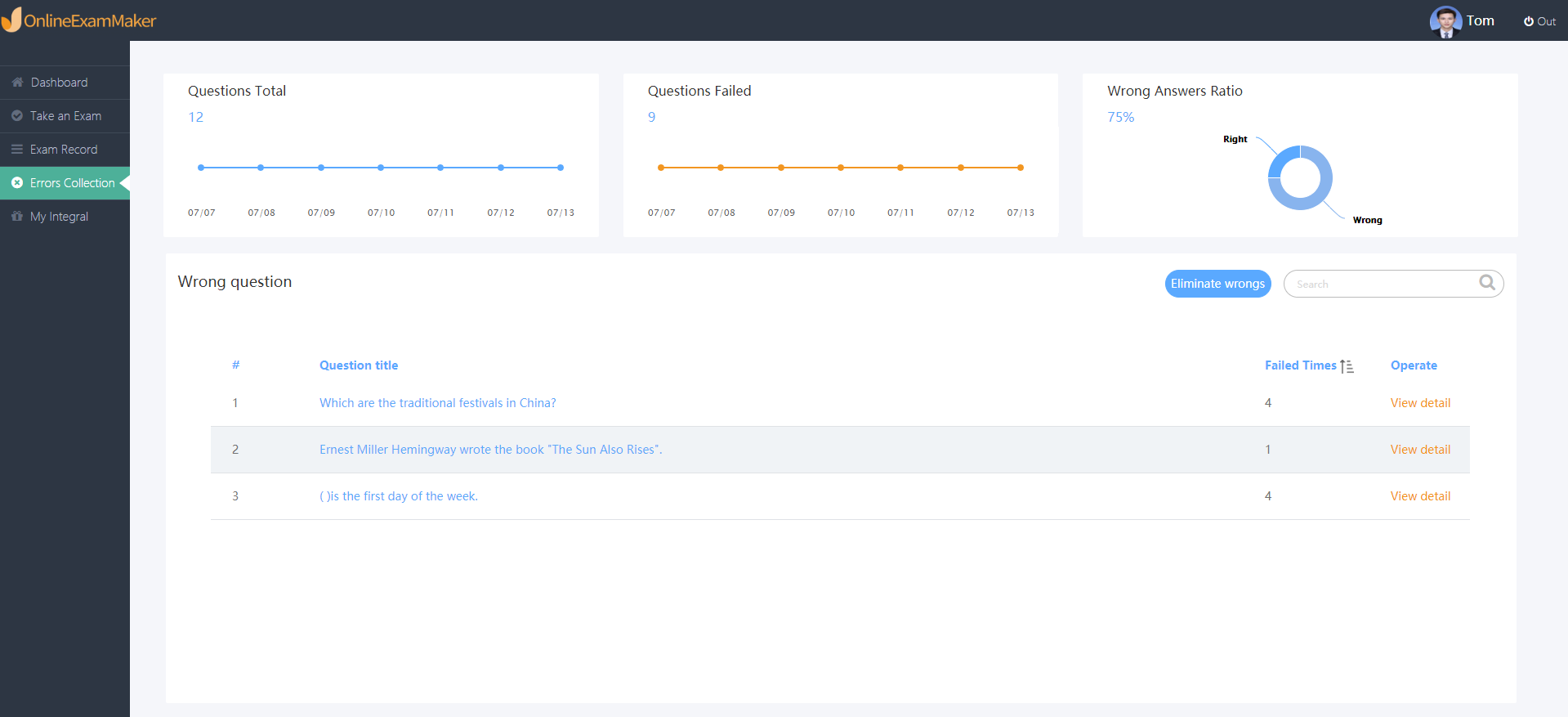
(4)My Integral
Students can view the integral rank and integral detail in [My Integral].