How to customize My Home Page?¶
In the home page, users can make settings on 5 sectors: Header, Display contents, Banners, Advertisements, Footer. Let’s have a general view on it.
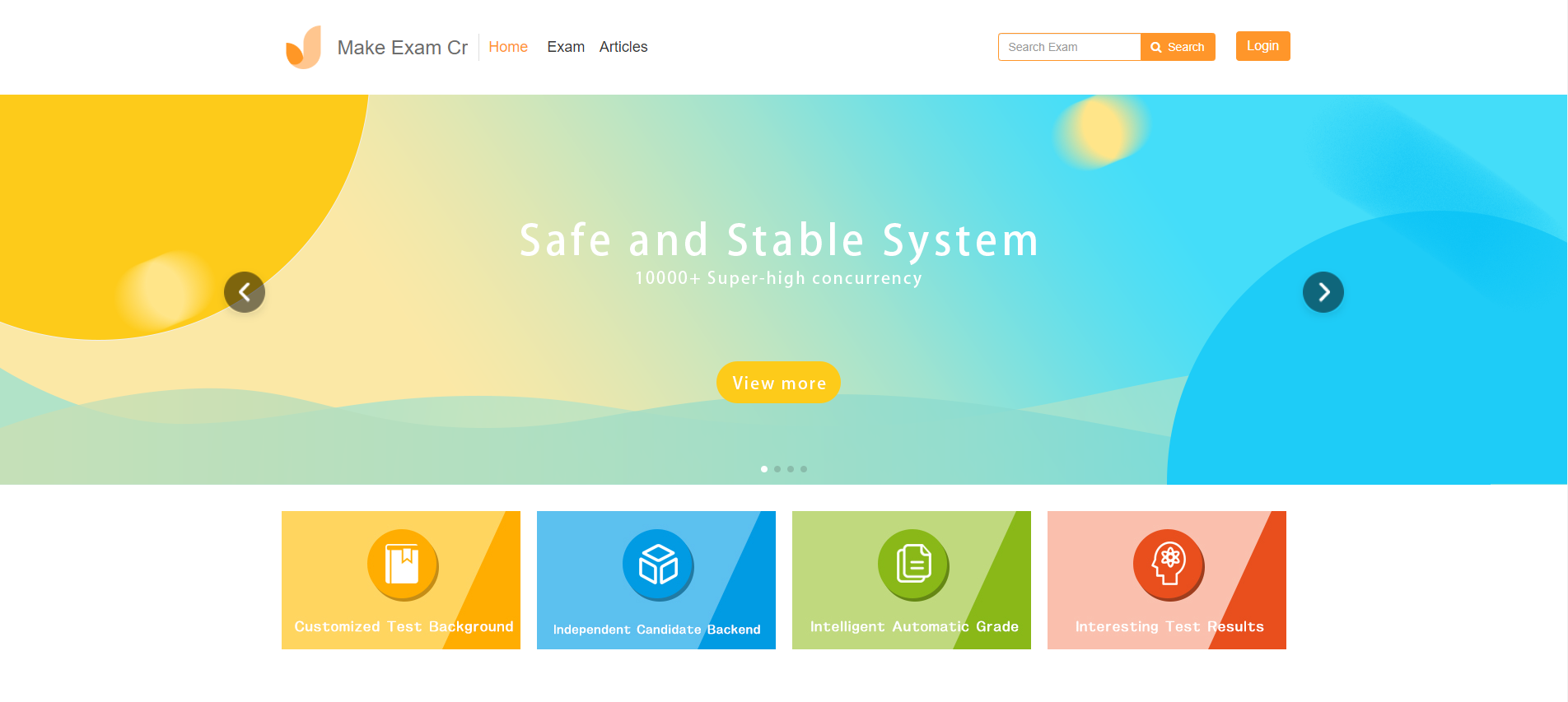
How to customize Home Page?
Sign in and enter the Home Page setting.
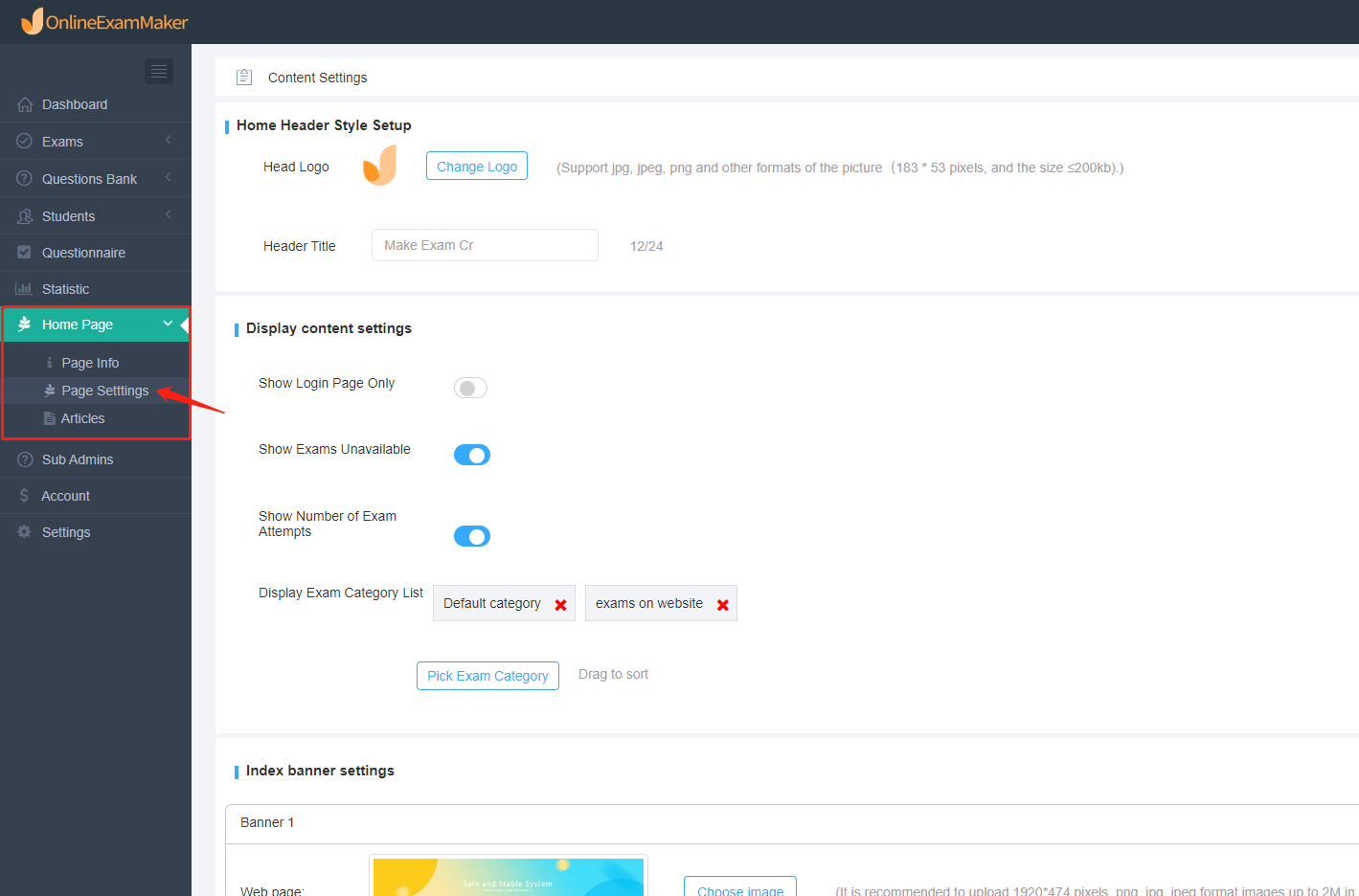
1 Header Information
 Two settings on the header: logo and header title.
User can upload pictures in jpg. jpeg. png. with 183*53 pixels, not exceeding 200kb.
Two settings on the header: logo and header title.
User can upload pictures in jpg. jpeg. png. with 183*53 pixels, not exceeding 200kb.
2 Display Contents
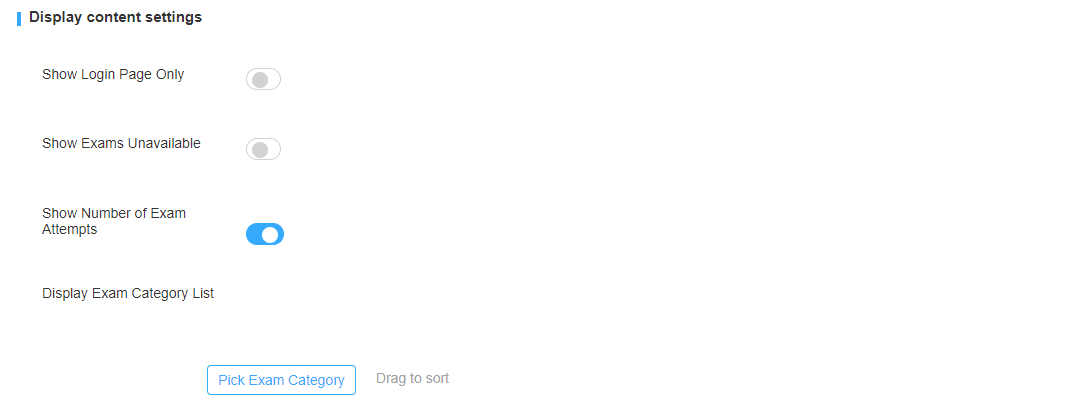 ①Just show the student login page: when opening the home page, it only provides a login page for students to log in.
②Whether to show the unavailable exams: unavailable exams are those exams cannot be taken any more. Users can show them in home page to offer others a reference.
③About the showing exams, users can choose whether to show their taken times. Besides, you can choose up to 10 exam categories.
①Just show the student login page: when opening the home page, it only provides a login page for students to log in.
②Whether to show the unavailable exams: unavailable exams are those exams cannot be taken any more. Users can show them in home page to offer others a reference.
③About the showing exams, users can choose whether to show their taken times. Besides, you can choose up to 10 exam categories.
3 Banners
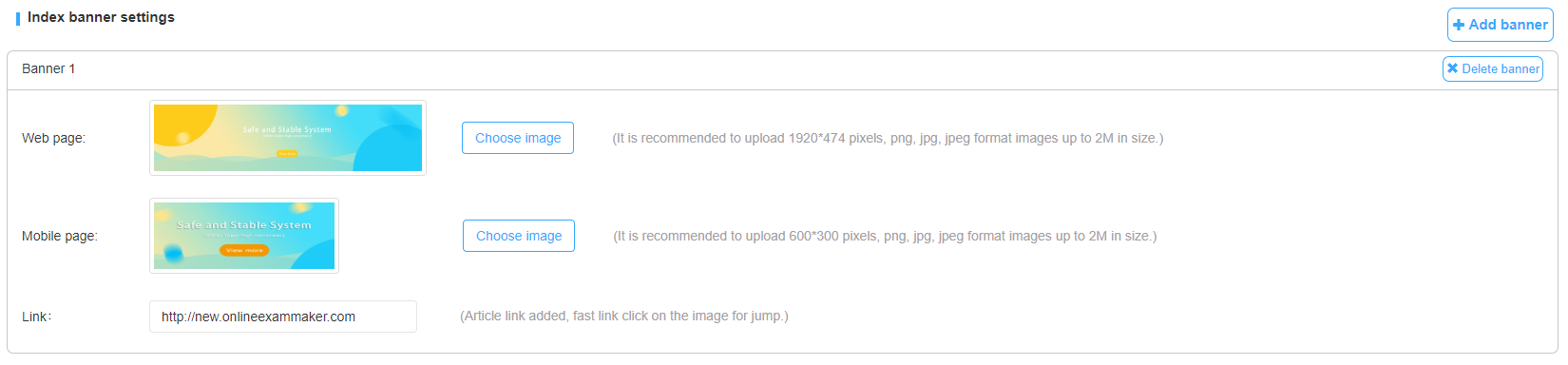 Users can add up to 4 groups of banners.
For website page: users can upload pictures in jpg. jpeg. png. with 1920*476 pixels, not exceeding 2MB.
For mobile page: users can upload pictures in jpg. and png. with 630*300 pixels, not exceeding 2MB.
Users can add up to 4 groups of banners.
For website page: users can upload pictures in jpg. jpeg. png. with 1920*476 pixels, not exceeding 2MB.
For mobile page: users can upload pictures in jpg. and png. with 630*300 pixels, not exceeding 2MB.
4 Advertisements
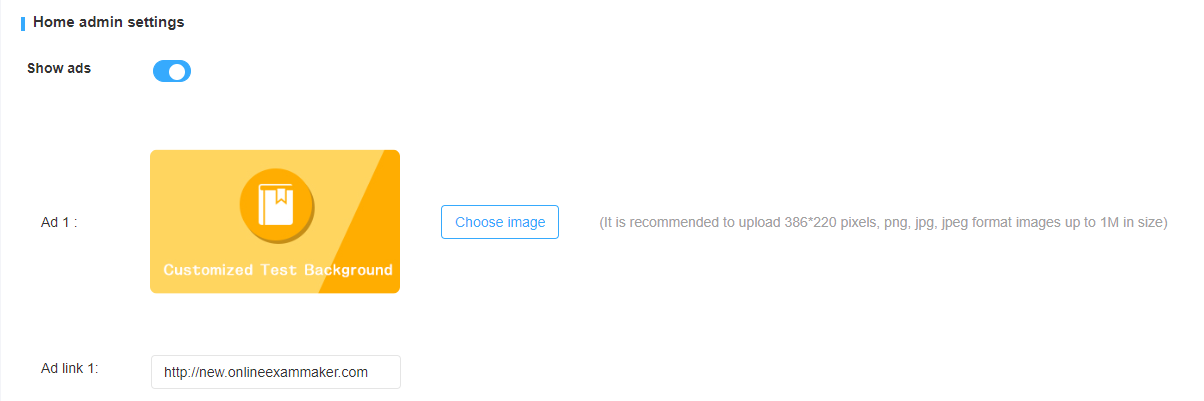 Users can choose whether to show the advertisements. Users can upload 4 sets of advertising pictures and links.
Users can upload pictures in jpg. jpeg. and png. with 386*220 pixels, not exceeding 1MB.
Users can choose whether to show the advertisements. Users can upload 4 sets of advertising pictures and links.
Users can upload pictures in jpg. jpeg. and png. with 386*220 pixels, not exceeding 1MB.
5 Footer Information
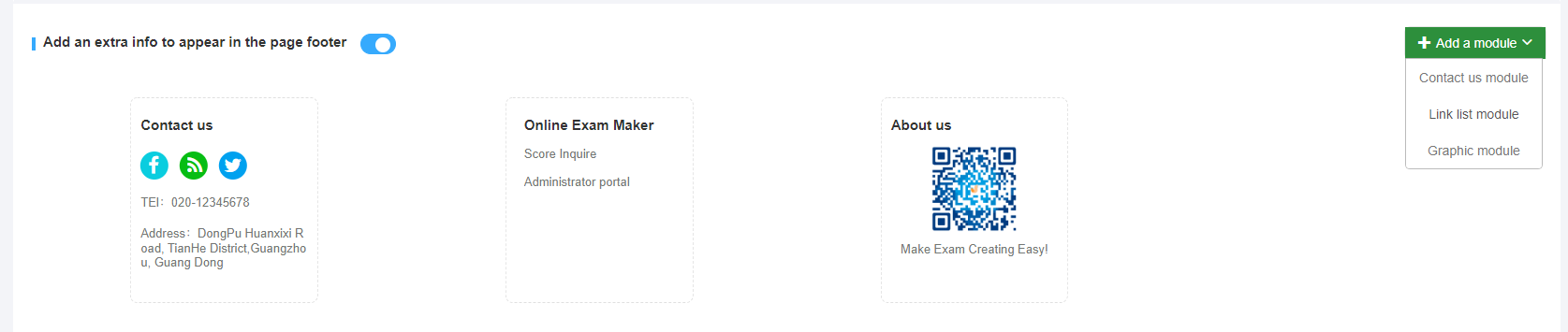 At the footer, users can attach some contact information in provided 3 modules.
There are 3 modules provided in Online Exam Maker: Contact us module, Link list module, and Graphic module, for offering information like users’ phone number, address, company information, exam score inquiry and so on.
At the footer, users can attach some contact information in provided 3 modules.
There are 3 modules provided in Online Exam Maker: Contact us module, Link list module, and Graphic module, for offering information like users’ phone number, address, company information, exam score inquiry and so on.